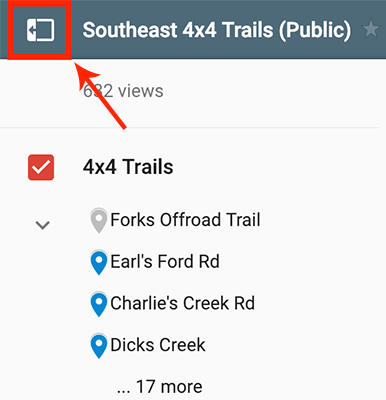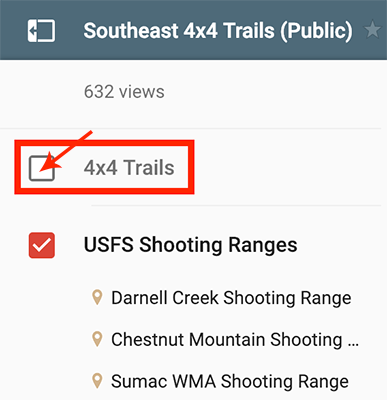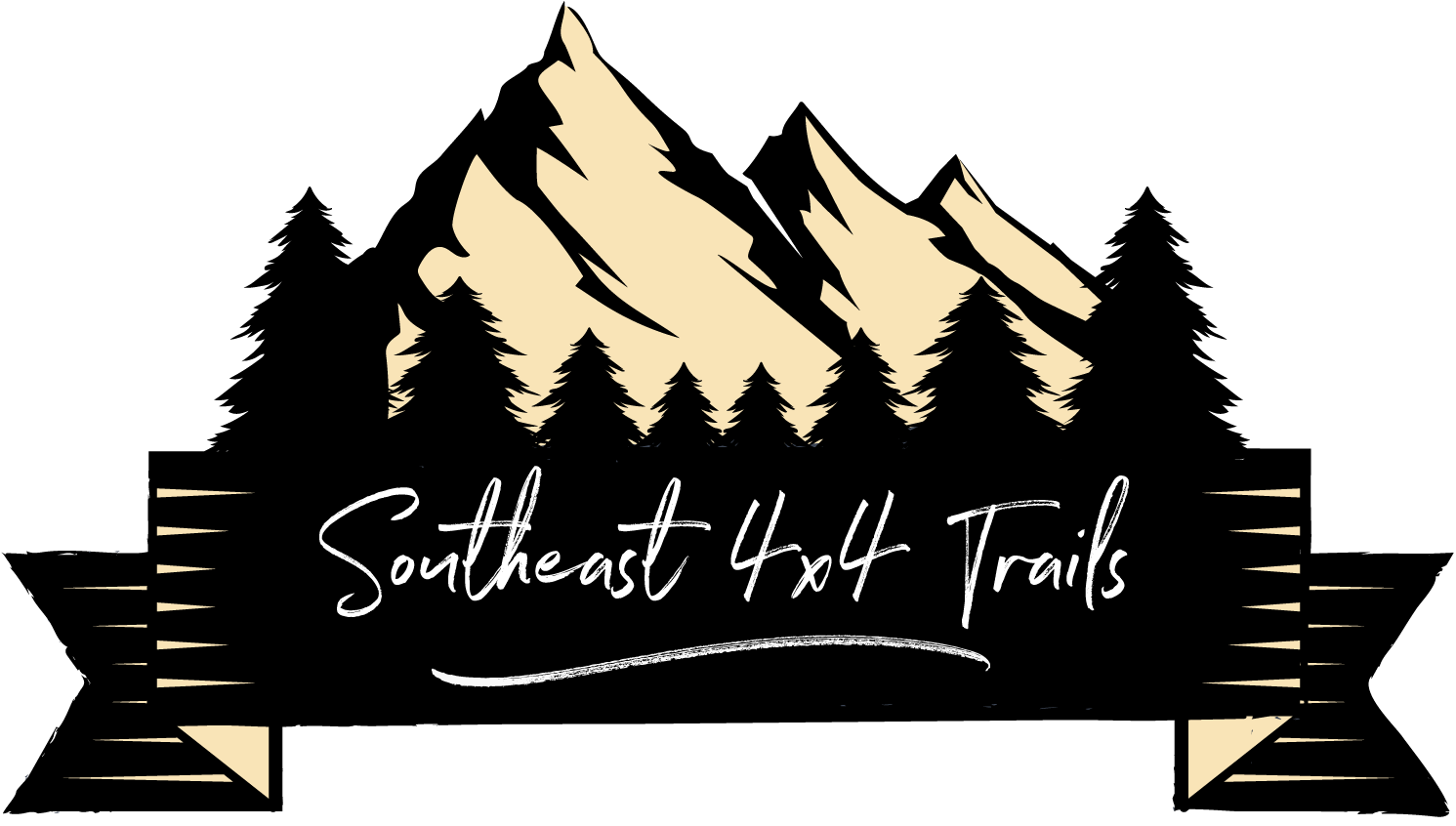To display the sidebar which contains all of the map layers, click the icon shown in the screenshot below. You can view all of the map layers and the map points for a given layer. Click the icon again and the sidebar will disappear.
Click the name of a map point and the details associated with that point will display. The map marker icon for that map point will be outlined in white on the map as well. You can click the map points on the map and the description and details will display as well. Each point includes GPS coordinates.
Click the red box with the checkmark to turn off an individual map layer. When you turn off a map layer the map marker icons for all points on that layer will disappear from the map. Click the red box with the checkmark again to turn the layer back on. All map marker icons for the points on the layer will reappear.